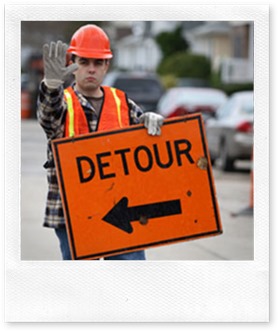 With the ability to deploy Windows Azure Cloud Services in different geographical locations, there has to be a way to bring it all together under a single URI.
With the ability to deploy Windows Azure Cloud Services in different geographical locations, there has to be a way to bring it all together under a single URI.
The Windows Azure Traffic Manager does just that! It allows your end-user’s to interact with the cloud service instance that is closest to them! But that’s not all, it provides the ability to load balance incoming traffic across multiple hosted Windows Azure services whether they’re running in the same datacenter or across different datacenters around the world. By effectively managing traffic, you can ensure high performance, availability and resiliency for your applications.
During Preview, Windows Azure Traffic Manager is currently available at no charge.
Available Traffic Manager Profiles
- Performance – Use this method when your endpoints are deployed in different geographic locations and want to use the one with the lowest latency.
See Performance load balancing method in Windows Azure Traffic Manager - Round Robin – Use this method when you want to distribute traffic equally across a set of endpoints.
See Round Robin load balancing method in Windows Azure Traffic Manager. - Failover – Use this method when a primary endpoint is selected to serve all the traffic but backups are required in case the primary or the backup endpoint go offline. The endpoints can be in the same data center or in different data centers. See Failover load balancing method in Windows Azure Traffic Manager.
Creating a Windows Azure Traffic Manager
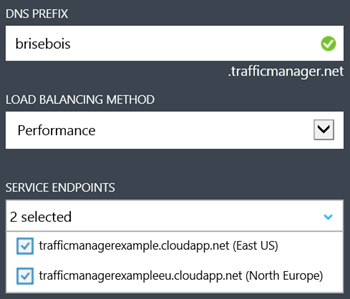 To create your first Windows Azure Traffic Manager, click on the
To create your first Windows Azure Traffic Manager, click on the ![]() button found on the bottom of the Windows Azure Management Portal. Then click on NETWORK SERVICES followed by TRAFFIC MANAGER and QUICK CREATE.
button found on the bottom of the Windows Azure Management Portal. Then click on NETWORK SERVICES followed by TRAFFIC MANAGER and QUICK CREATE.
Enter a DNS PREFIX, choose a LOAD BALANGING MATHOD and select SERVICE ENDPOINTS.
Don’t worry if you don’t have all your service endpoints deployed when you create a Windows Azure Traffic Manager, because you can add and remove endpoints once it’s created. The load balancing method can also be changed from the management screen.
Once inside the CONFIGURATION section you are presented with the following options:
- DNS TIME TO LIVE (TTL Default: 300 seconds)
- LOAD BALANCING METHOD (Performance/ Round Robin/ Failover)
- MONITORING
– PROTOCOL (HTTP/ HTTPS)
– PORT (Default: 80)
– RELATIVE PATH AND FILE NAME (Default: ‘/’) - FAILOVER PRIORITY LIST (Shown when LOAD BALANCING MENTHOD is Failover)
To use the Windows Azure Traffic Manager with your own domain, you will need to create a CNAME entry that points your domain to the Windows Azure Traffic Manager DNS Name (*.trafficmanager.net/).
Important Note
Windows Azure Traffic Manager monitors the state of the hosted services in your policies and will not send traffic to those it sees as down. If all hosted services in the policy are detected to be offline, Traffic Manager acts as if all hosted services in the policy are actually online so it will at least resolve the DNS name to an IP address, even though the client computer will call a hosted service that may not respond. For more information about how hosted services are monitored, see Monitoring hosted services in Windows Azure Traffic Manager
Best Practices
- Services should be in a single subscription
- Production services only
- Name your hosted services so they can be easily found and clustered into policies
- All services in a policy should service the same operations and ports
- All services in a policy must use the same monitoring method
- Use the disable policy and disable hosted services methods rather than changing a policy
- Think of the end-to-end transaction and how your data will flow, don’t reference data from another datacenter
- Make your DNS prefixes unique and easy to understand
- Use dots to add uniqueness or make domains readable
- It’s recommended to leave the The DNS time-to-live (TTL) set to 300 seconds (5 minutes)
At the time of this documentation, the limits for domain names in Traffic Manager are as follows:
- Each label can be a maximum of 63 characters.
- You cannot have more than 40 labels total. Since two labels are taken up by trafficmanager.net, that leaves 38 for your prefix.
- The entire domain can be a maximum of 253 characters. Keep in mind that trafficmanager.net takes up 19 of those characters.
Use The Windows Azure Traffic Manager to Create Responsive Applications
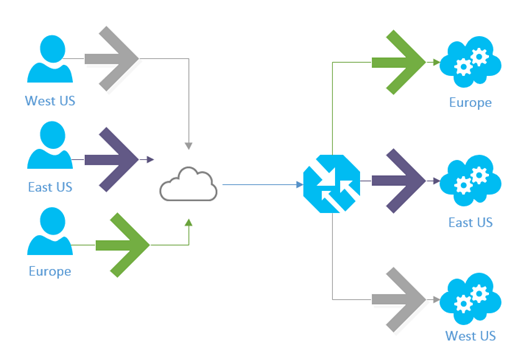
Windows Azure allows you to run services in datacenters located around the globe. By serving end-users with the hosted service that is closest to them in terms of network latency, Traffic Manager can improve the responsiveness of your applications and content delivery times.
Use The Windows Azure Traffic Manager to Create Highly Available Applications

The Windows Azure Traffic Manager enables you to improve the availability of your critical applications by monitoring your hosted services in Windows Azure and providing automatic failover capabilities when a service goes down.
Get Started
Use the Windows Azure Traffic Manager as part of your overall networking solution – the Windows Azure Traffic Manager applies an intelligent policy engine to the DNS queries on your domain names so that you can send traffic to the best data center for performance, business continuity, price, compliance, legal, or tax purposes.







