The Challenge
As developers, we are up against odds that push us to make trade-offs in order to go into production on time. More often than not, it’s a race where security becomes an afterthought.
Securing Azure SQL Databases
Security mechanisms come in many flavors. It is a requirement that needs to be defined and implemented on day 1. These rituals (policies and practices), must become natural in your application life cycle management. Consider these as a starting point from which you can develop your own security practices.
- Do not use the default user for development, testing or for deployments
- Create a user specifically for deployments (can perform schema alterations)
- Create a user on a per application basis (cannot alter schema and has limited write access)
- Create a user for support investigations (this should be read-only)
- Create individual accounts for members of DevOps who will need to act upon the database. (these accounts should have limited write access)
- Reference data should be read-only (immutable versions) and should only be updated through deployments. This type of data can be stored in NoSQL data services to augment the overall scalability of your application.
- Enable Auditing for Azure SQL Database, this feature will give you deep insight in how the database is manipulated and about how it is used.
- Use SQL Database Projects to design, build, version and deploy
- Use schemas to segregate tenants, reference data, activity data and resouce (shared) data.
- Use schemas to keep track of ownership chaining
- Encrypt connection string passwords at rest
- Use strong passwords
- Set Trusted_Connection=False in the connection string. This forces server certificate validation
- Set Encrypt=True in the connection string to force the client to use SSL
- Ensure that you are covered against SQL Injection
- SQL Database Firewall rules should block everything except the consuming applications
- SQL Database Firewall rules should be set on both the Server and Database
Automating Azure SQL Server Firewall Rule Maintenance
All too often our Azure SQL Server firewall rules are riddled with unused and forgotten entries.

Although we try to be vigilant, we are human and can forget to remove unnecessary firewall rules. These rules, become attack vectors that can be leverage against our application and we should proactively do everything we can to reduce potential risks. This vulnerability can affect business continuity in two ways. The first is a malicious attack meant to steal or destroy data. The second way business continuity can be affected is by human error. Imagine for a moment that a developer updates a database and targets the production database by mistake, the results can be disastrous. Rolling back isn’t always possible and downtime can be costly. On the other hand, if the Azure SQL Server firewall rules are maintained, pruned and specifically targeted at the consuming applications, developers would be blocked from targeting the wrong database during their development cycle. In order to update the database, developers would need to manually add a firewall rule to the Azure SQL Server and target the database.
Protecting SQL Database instance against human error got me thinking and I decided to write a runbook that could be schedule using Azure Automation.
<#
.Synopsis
The purpose of this script is to maintain a clean list of firewall rules
for Azure SQL Database Server. It will add a rule for each Role it finds
within the targeted Cloud Service. It will update rules that are out of
sync with the deployed cloud service. Then it will delete all unrelated rules.
.EXAMPLE
Set-CloudServiceSqlDatabaseFirewallRules -AzureCredentialsName 'runbooks' `
-SqlServerName $SqlServerName `
-CloudServiceName $CloudServiceName `
-DeploymentSlot Production `
-Verbose
#>
workflow Set-CloudServiceSqlDatabaseFirewallRules
{
Param
(
[parameter(Mandatory=$true, `
HelpMessage = 'The name given to the Windows PowerShell Credentials located# in the Assets of this Azure Automation instance')]
[String]
$AzureCredentialsName,
# Azure SQL Server name
[parameter(Mandatory=$true, `
HelpMessage = 'The name of the Azure SQL Server')]
[string]
$SqlServerName,
# Azure Cloud Service Name
[parameter(Mandatory=$true, `
HelpMessage = 'The name of the Azure Cloud Service')]
[string]
$CloudServiceName,
# Azure Cloud Service Deployment Slot
[parameter(Mandatory=$true, `
HelpMessage = 'The Azure Cloud Service deployment Slot')]
[ValidateSet('Production', 'Staging')]
[string]
$DeploymentSlot
)
$Credentials = Get-AutomationPSCredential `
-Name $AzureCredentialsName
Add-AzureAccount `
-Credential $Credentials
$rules = Get-AzureSqlDatabaseServerFirewallRule -ServerName $SqlServerName
'Rules Obtained from Azure SQL Server'
$rules
InlineScript
{
$instances = Get-AzureRole -ServiceName $Using:CloudServiceName -Slot $Using:DeploymentSlot -InstanceDetails `
| Select-Object ServiceName, @{Name="Vip";Expression={$_.InstanceEndpoints[0].Vip}}
$instances | `
ForEach-Object {
$name = $_.ServiceName
$vip =$_.Vip
$rule = $null
$rules = Get-AzureSqlDatabaseServerFirewallRule -ServerName $Using:SqlServerName
if($rules)
{
$rule = $rules | Where-Object {$_.RuleName -eq $name}
}
if($vip)
{
if($rule)
{
if($rule.StartIpAddress -ne $vip -and $rule.EndIpAddress -ne $vip)
{
Set-AzureSqlDatabaseServerFirewallRule -ServerName $Using:SqlServerName `
-RuleName $name `
-StartIpAddress $vip `
-EndIpAddress $vip `
-Verbose
}
}
else
{
New-AzureSqlDatabaseServerFirewallRule -ServerName $Using:SqlServerName `
-RuleName $name `
-StartIpAddress $vip `
-EndIpAddress $vip `
-Verbose
}
}
}
$rules = Get-AzureSqlDatabaseServerFirewallRule -ServerName $Using:SqlServerName
$rules | `
ForEach-Object {
$name = $_.RuleName
$instance = $instances | Where-Object {$_.ServiceName -eq $name}
if(!$instance)
{
Remove-AzureSqlDatabaseServerFirewallRule -ServerName $Using:SqlServerName `
-RuleName $name `
-Verbose
}
}
}
'Updated on Azure SQL Server'
$rules = Get-AzureSqlDatabaseServerFirewallRule -ServerName $SqlServerName
$rules
}
Executing this runbook on a regular schedule requires us to set up credentials and a schedule in Azure Automation Assets. My earlier post about scaling Azure Cloud Services up and down like clockwork can help you get up and running.
Everytime Set-CloudServiceSqlDatabaseFirewallRules is executed, it will give you an output similar to the following. Let’s walk through the output and understand what we can extract from it. The first part is a list of the Azure SQL Server firewall rules prior to maintenance. Then it will list all removed and added firewalls rules. Finally it will list the updated set of Azure SQL Server firewall rules.
Rules Obtained from Azure SQL Server RuleName : ClientIPAddress_Alex_home StartIpAddress : 69.130.90.185 EndIpAddress : 69.130.90.185 ServerName : bnv4xb0akd PSComputerName : localhost RuleName : ClientIPAddress_Alex_work StartIpAddress : 69.130.90.19 EndIpAddress : 69.130.90.19 ServerName : bnv4xb0akd PSComputerName : localhost RuleName : console StartIpAddress : 23.99.200.245 EndIpAddress : 23.99.200.245 ServerName : bnv4xb0akd PSComputerName : localhost 1/8/2015 9:25:05 AM, Verbose: 606a4214-a079-47a8-9105-f65dc92f9e8f:[localhost]:Removing firewall rule "ClientIPAddress_Alex_home" for Microsoft Azure Sql Database server "bnv4xb0akd". 1/8/2015 9:25:06 AM, Verbose: 606a4214-a079-47a8-9105-f65dc92f9e8f:[localhost]:Removing firewall rule "ClientIPAddress_Alex_work" for Microsoft Azure Sql Database server "bnv4xb0akd". Updated on Azure SQL Server RuleName : console StartIpAddress : 23.99.200.245 EndIpAddress : 23.99.200.245 ServerName : bnv4xb0akd PSComputerName : localhost
Once the runbook execution is complete, the Microsoft Azure management portal should look much cleaner. The newly created firewall rules will have the same name as the Cloud Service that they represent.
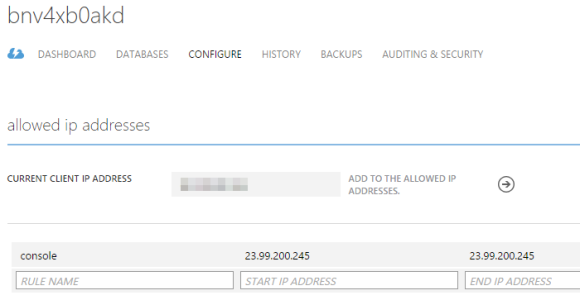
Next Steps
This runbook is an example that you can use to build out your maintenance and security strategy around Azure SQL Dababase firewall rules.
The above runbook has short comings that need to be addressed. It does not support a scenarios where a database is shared by more than one Cloud Service. It also does not configure the database level firewall. As illustrated below, Azure SQL Databases has two levels of Firewalls and you should take advantage of this.

Azure SQL Server firewall rules give access to all of its databases. If you need to restrict access to a single database within an Azure SQL Server, you will need to execute SQL commands against the Azure SQL Database. Refer to this documentation about database-level firewall rules.
Azure SQL Database Resources
- How to: Configure Firewall Settings (Azure SQL Database)
- Best Practices for Securing Azure SQL Database
- Azure SQL Database Firewall
- Guidelines for Connecting to Azure SQL Database
- Managing Databases and Logins in Azure SQL Database
- Azure SQL Database Guidelines and Limitations









Hi! Thanks for great post!
We are now considering the use of Azure SQL but I’m really concerned about the “open database to the World” approach . This “database firewall” still allows to establish TCP connection to 1433 regardless of table entries so e.g. DDoS is still possible.
Is there any way to apply NSG to an Azure SQL?
LikeLike
Hi Aleksander, Azure is pretty good at protecting itself. I have yet to hear of an attack directly on Azure SQL DB. At this time, it is not possible to protect this service using an NSG. This would make for a great suggestion on User Voice.
LikeLike
Also, this blog port was written 2 years ago. Lots has changed since then. The service now has intrusion detection and a built-in advisor as well as an always encrypted mode. These are worth looking into :)
LikeLike